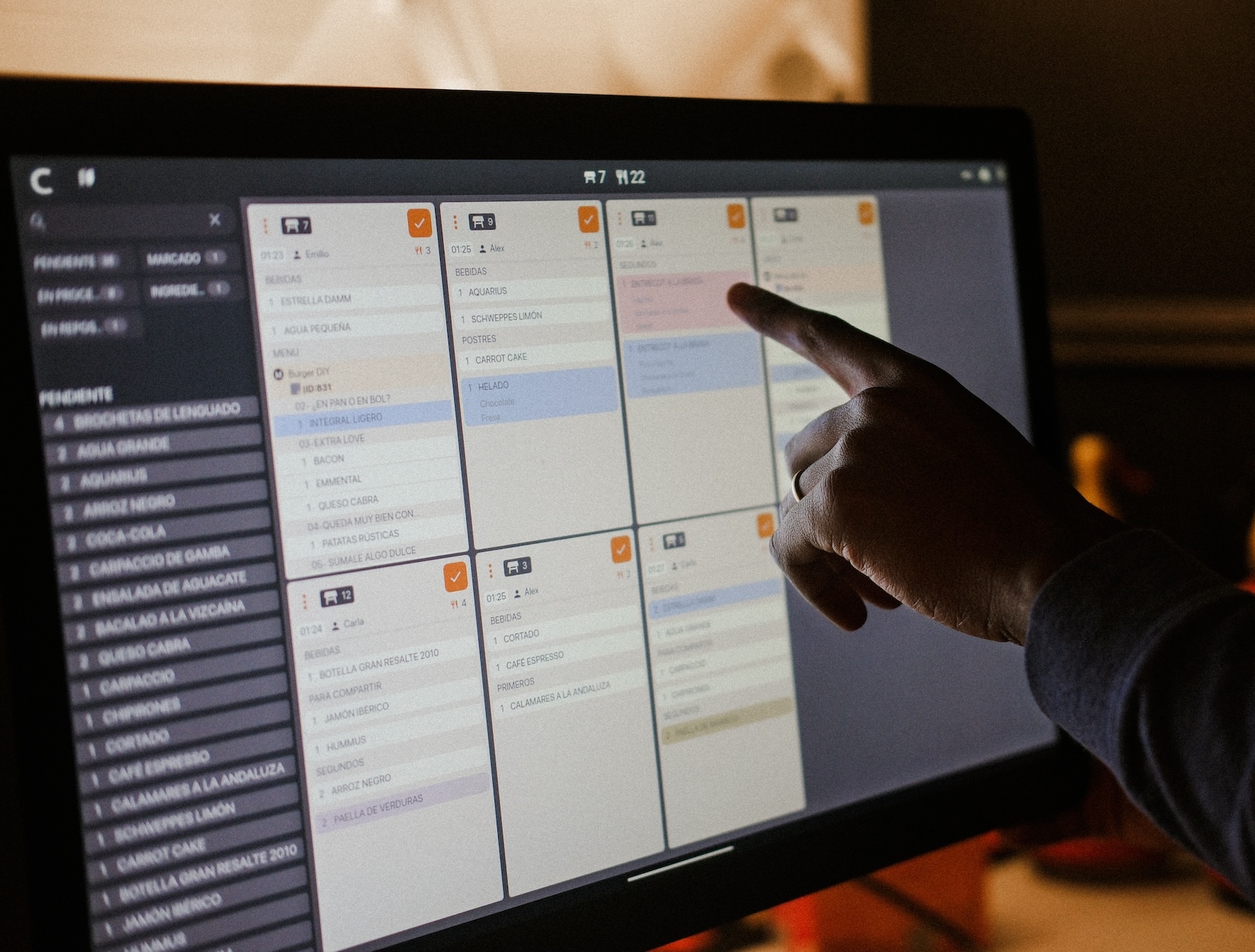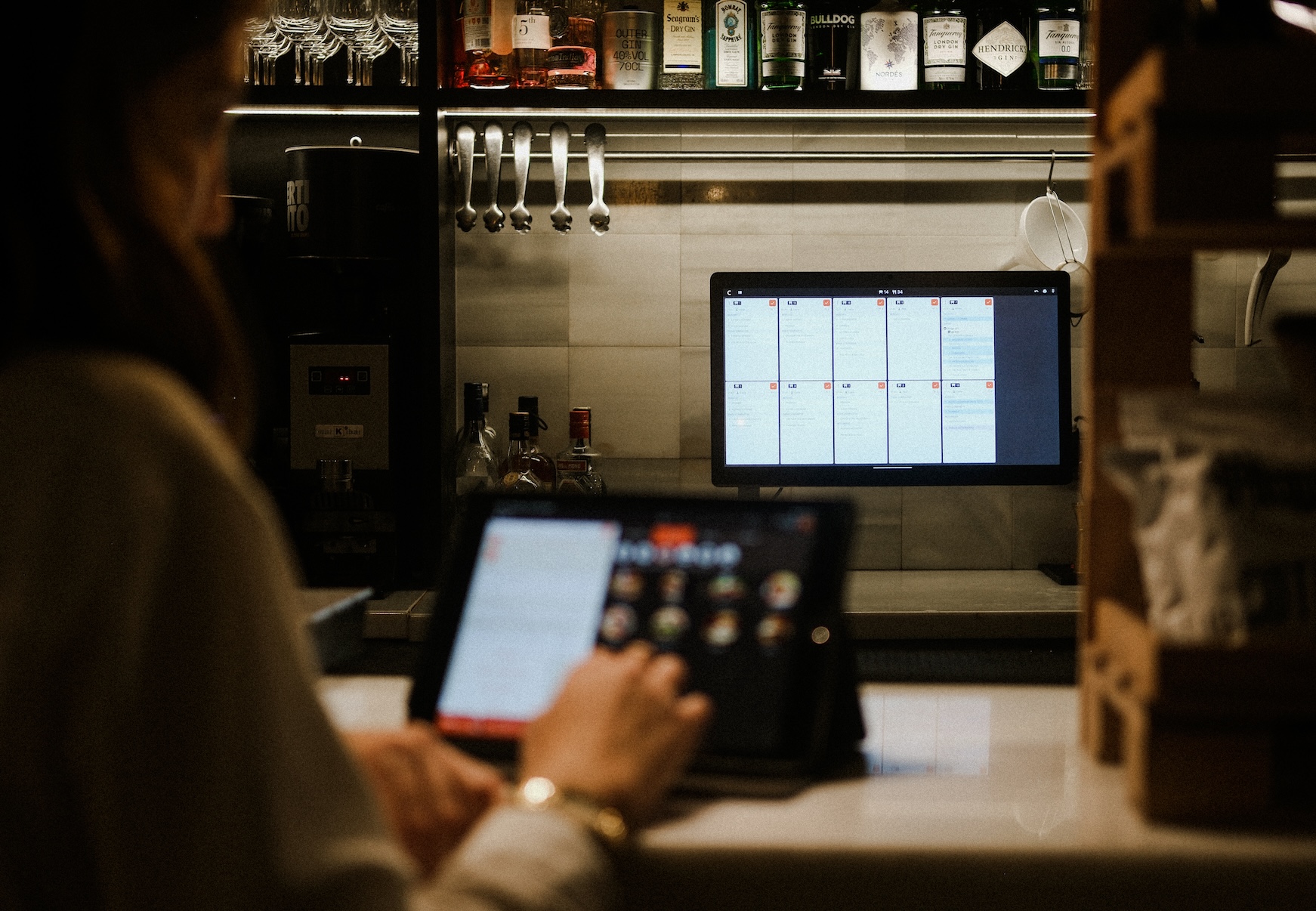The same language in the dining room and in the kitchen.
Keep communication and rhythm in your restaurant.
Cegid Revo KDS | |
Kitchen management system | |
Works with: | |
Main use: | Communicates between your dining room and your kitchen and organizes the preparation of your dishes. |
Devices: | Microtouch Android screen M1-215IC 22'' |
Cegid Revo DDS | |
Pantalla de seguimiento | |
Works with: | |
Main use: | Let your customers monitor the status of their orders. |
Devices: | iPad + other external displays |
Transform your kitchen management.
Cegid Revo KDS is not just a mere kitchen display. It's a management system that transforms every order into a streamlined workflow, allowing your kitchen team to focus on what they do best: cooking.
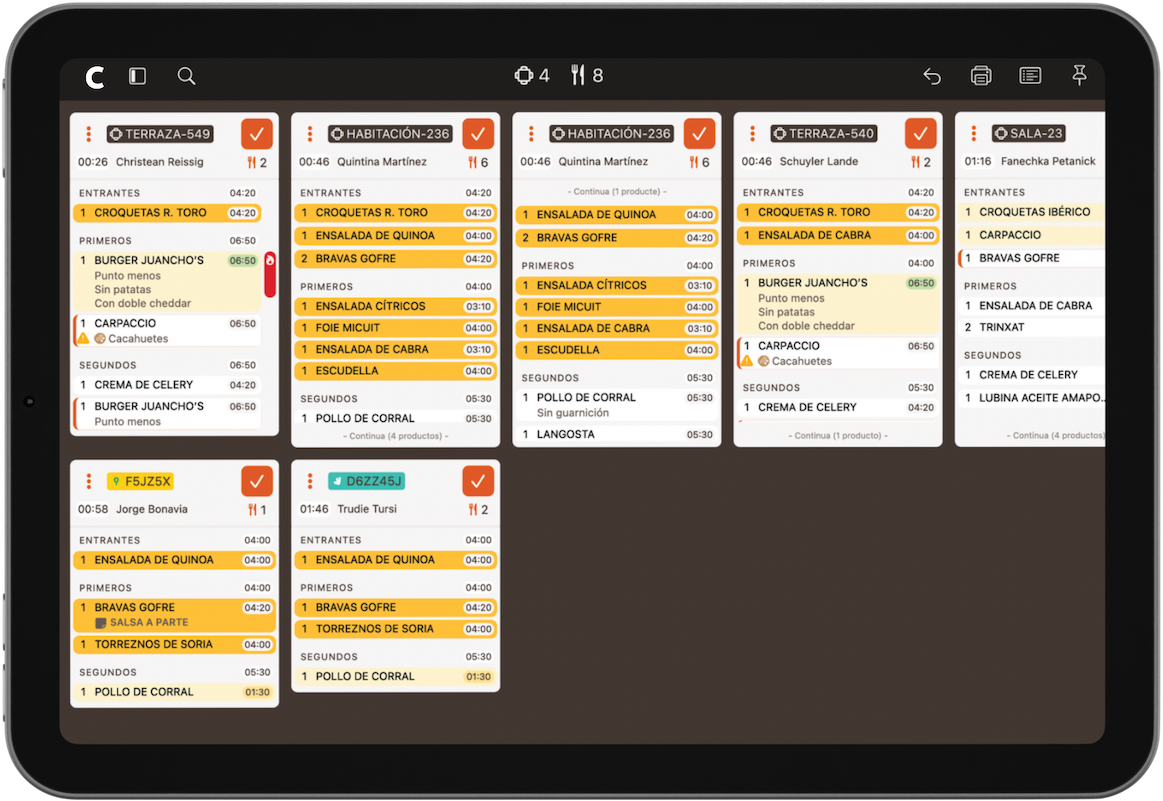
Order of dishes
Display of the menus showing
the order of the dishes.
Order entry channels
Icons that identify
the platform through which
the order has been entered.
Time of preparation
A countdown that is
activated when a new
order arrives or when
the chef marks the start
of preparing the dish.
Products
in progress
and ready
Colors that indicate
the status of each dish.
Large screens, agile processes.
Visualize every detail with clarity and agility thanks to the new larger screen models of Android and iOS.
· Microtouch Android screen M1-215IC 22''
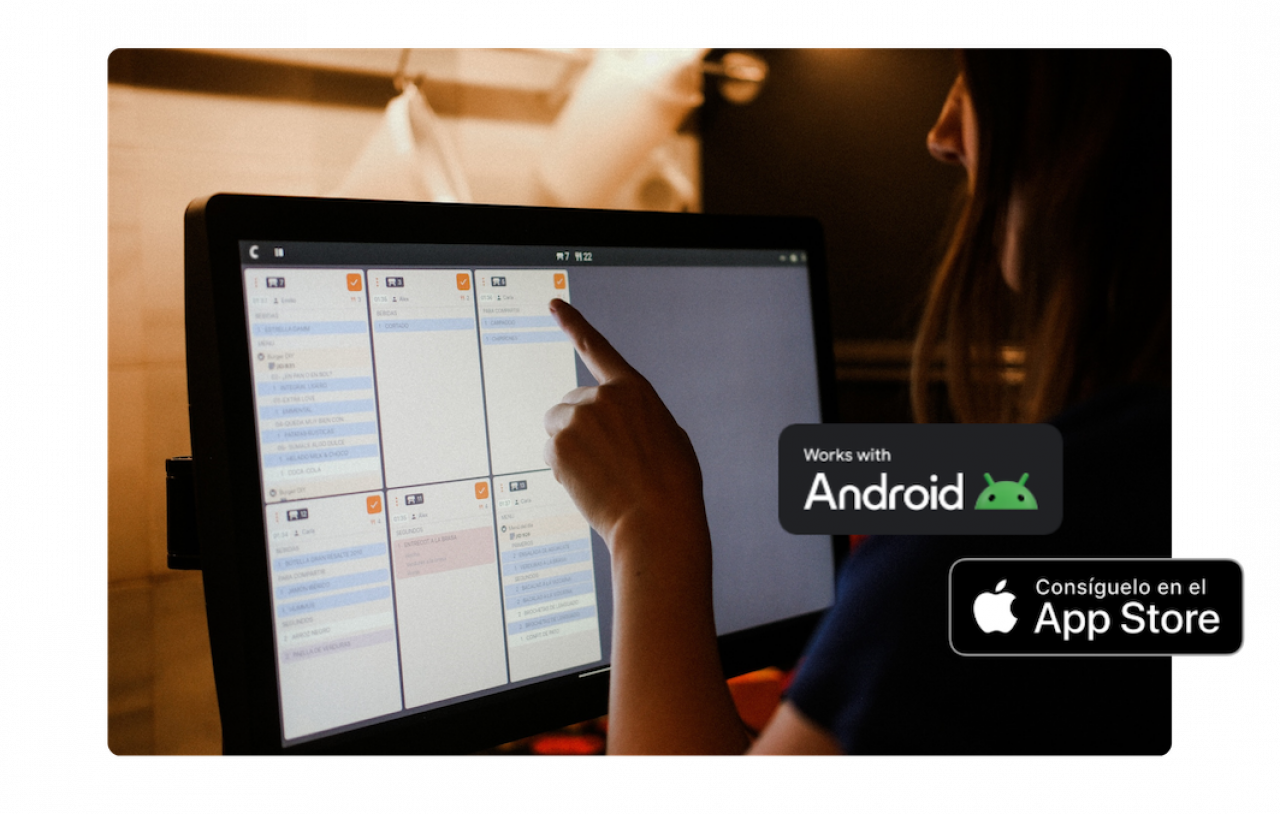
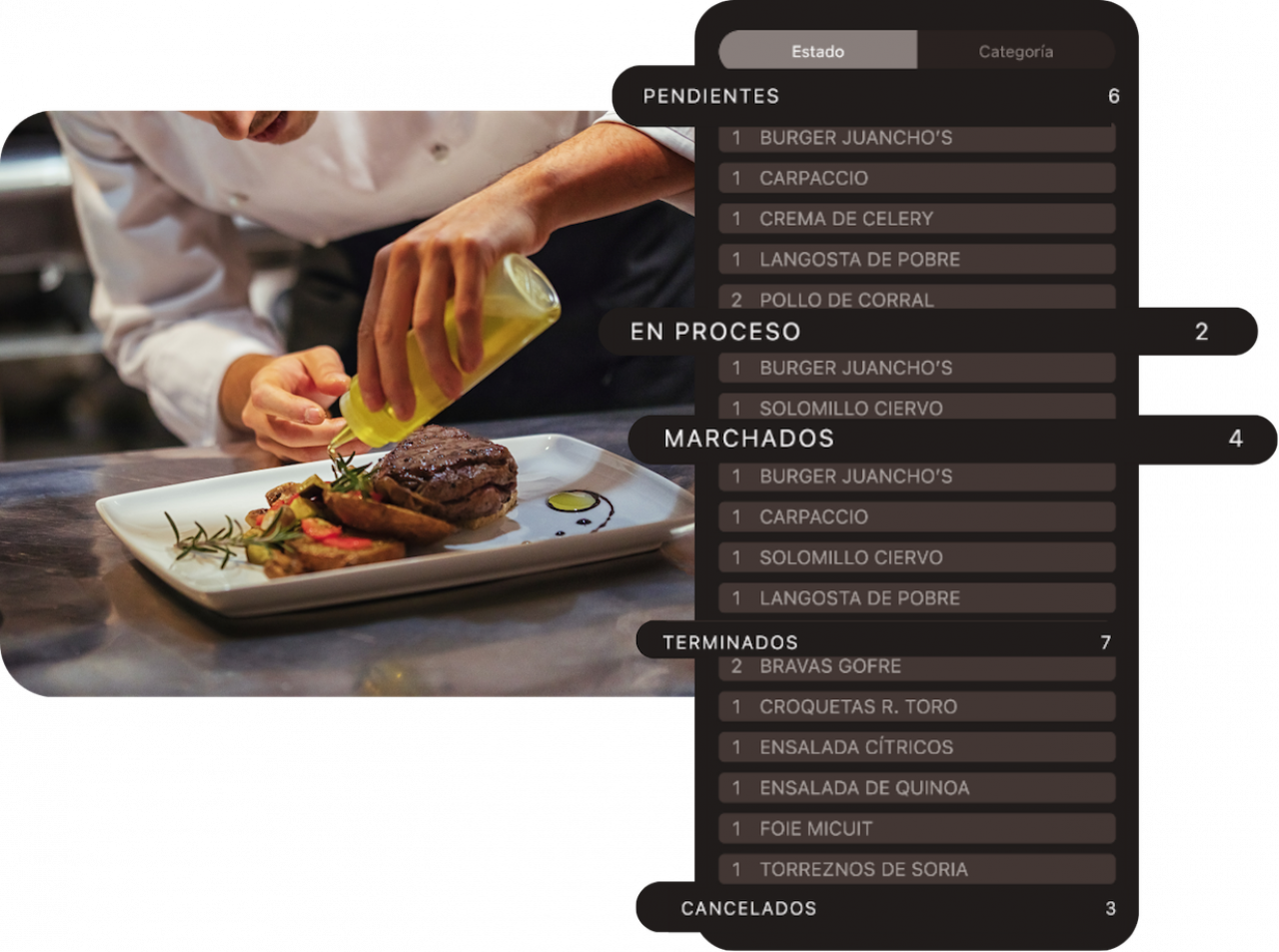
States, defined by you.
Configure the states of your dishes according to the specific needs of your kitchen. Maintain precise control over each stage of preparation and communicate seamlessly with the floor staff.
Colors that optimize your workflows.
Customize the interface with the colors that best suit your processes, making it easy to quickly and efficiently identify each task in your kitchen.
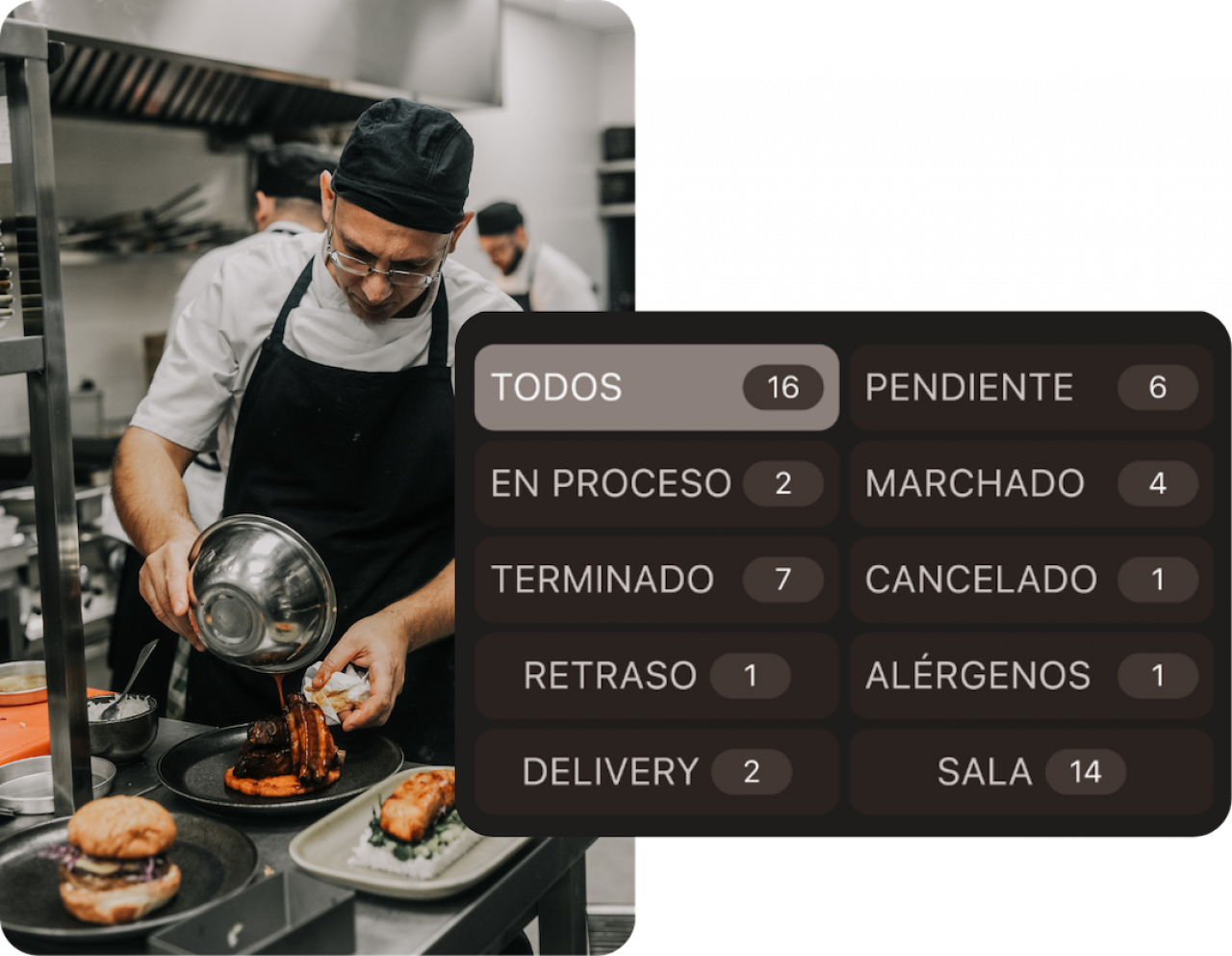
Filter and focus your view.
Use advanced filters to quickly access the most relevant information, ensuring you always have what really matters for your daily work at hand.
Fire from the KDS.
Now you can change the dish status to “fired” directly from the Cegid Revo KDS app.
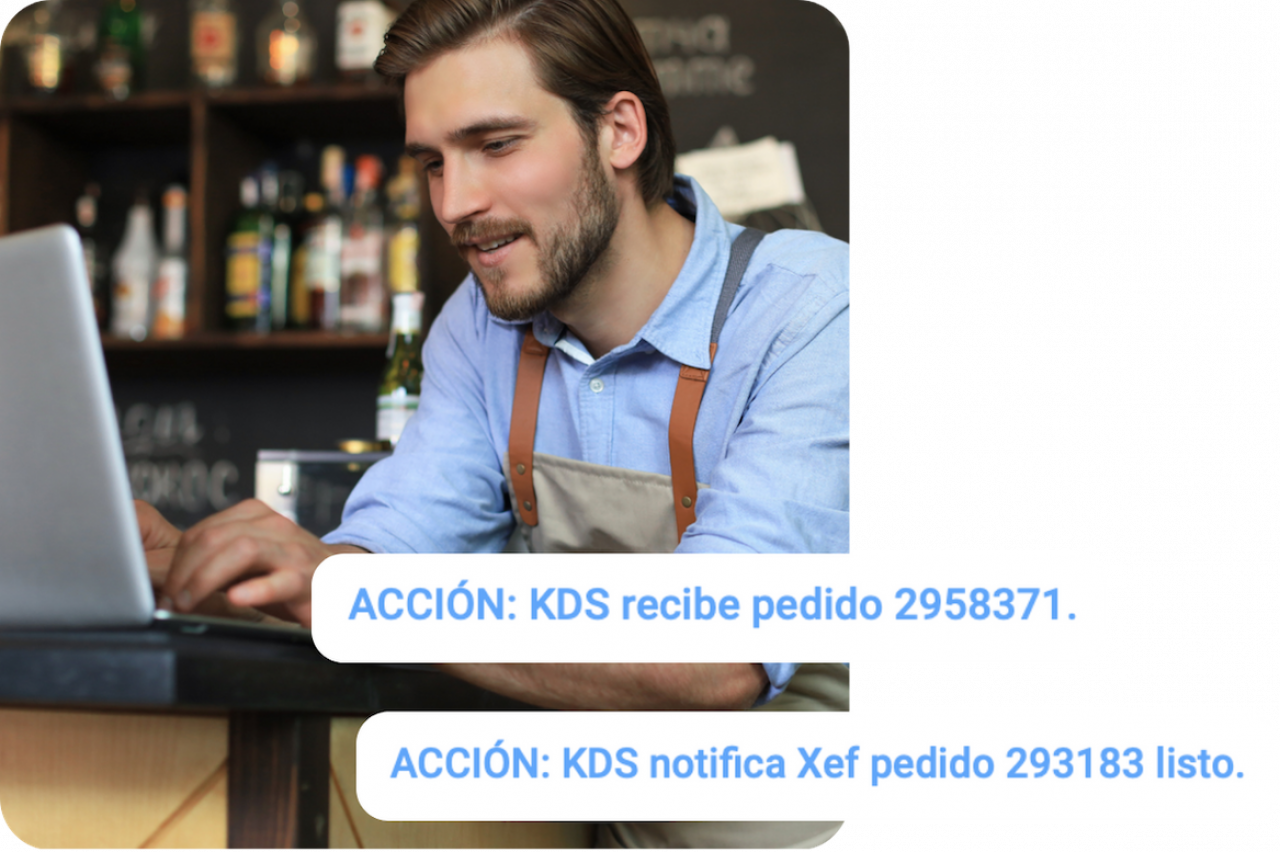
Monitor everything from the back-office.
Easily access the activity log in the Cegid Revo Xef back-office to review every action taken in your kitchen and ensure complete and transparent control.
Endless other options to
streamline your kitchen routines.
-
Waiter ticket
Print a paper ticket and attach it to the prepared dish to tell the waiters which table it goes on.
-
Summary of pending totals
How many salads need to be prepared? Click to see the summary of the pending dishes.
-
Presence
Your kitchen employees can clock in and out of their shift on the same Cegid Revo KDS screen.
-
Closed orders
Quickly find closed orders and reopen them with ease.
-
Sound
Select the sound you want when receiving a new order in the KDS.
-
Central KDS
Distribute tasks from a central KDS and receive information from other secondary KDSs.
New version of Cegid Revo KDS is here
Cegid Revo DDS
Keep your customers informed
about their orders.
The Cegid Revo DDS screen shows the orders being prepared and the orders ready for pickup.
To identify orders, you can use
the name of the table
the whole number of the order
its last two digits
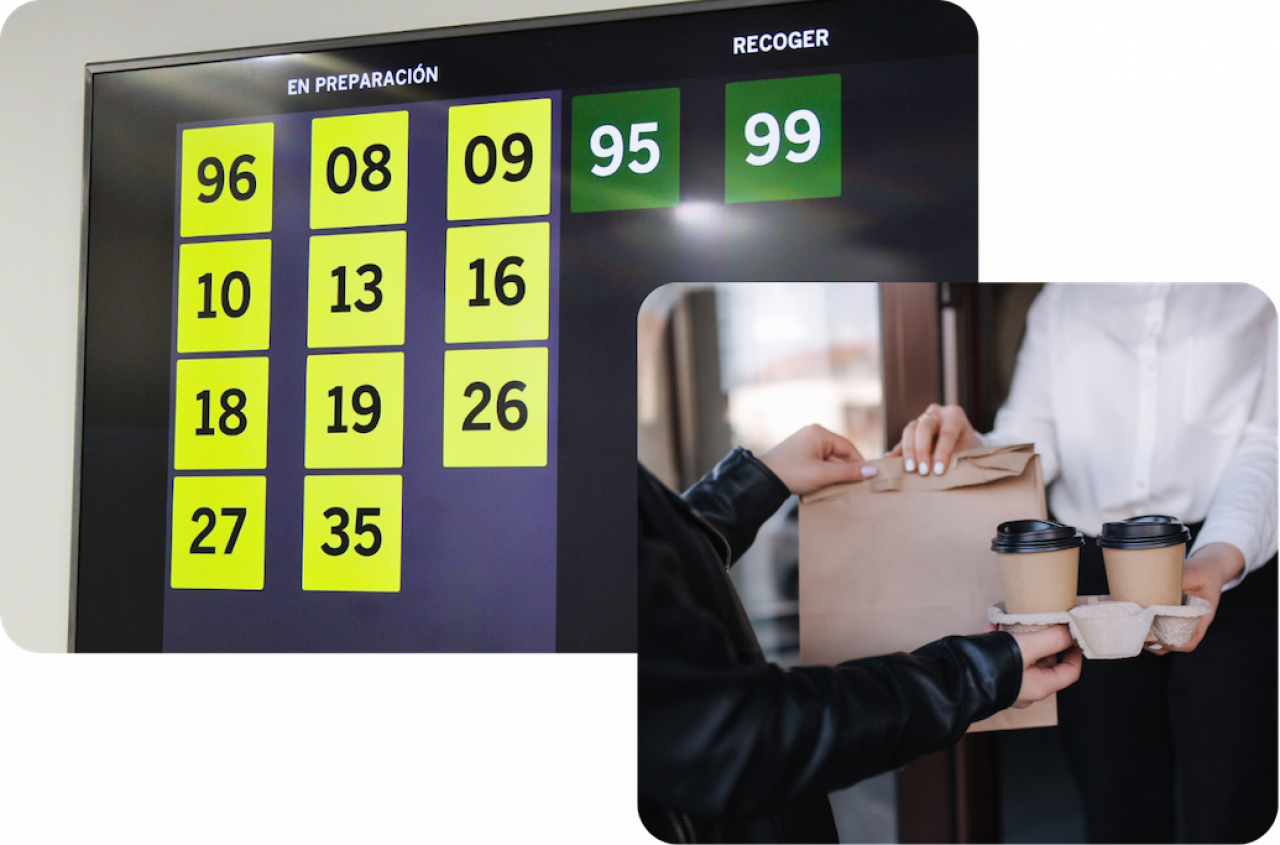
.png)